
Google Best Chrome Extension of 2016
Add attachments up to 10GBs when using Gmail/Slack!
Share images and PDFs with just one click!
Getting Started
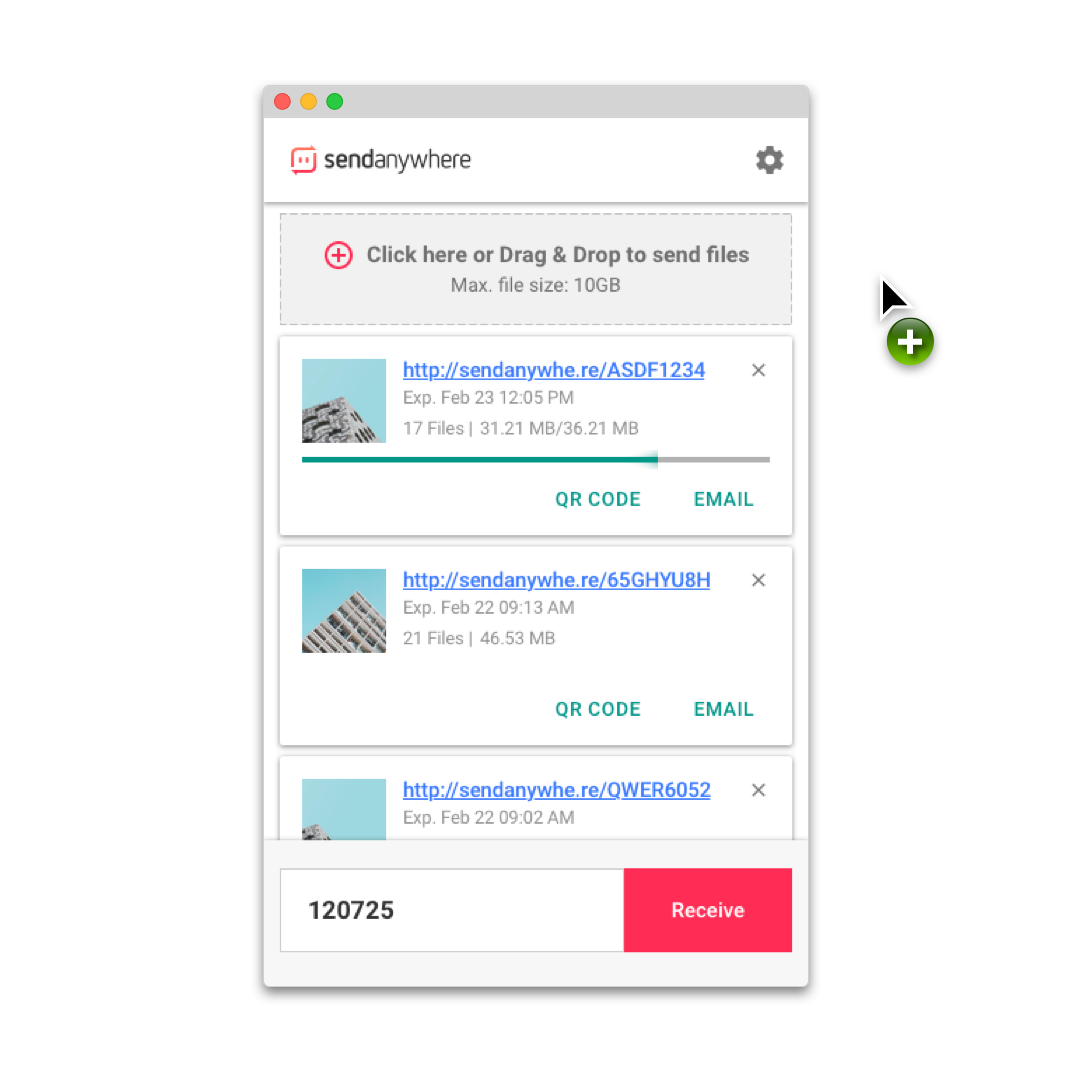
File Sharing
Select or drag&drop the file, Voila! the link is created.
Using the link, you can download the file on many different devices.
* The link is valid for 7 days, downloadable for unlimited times.
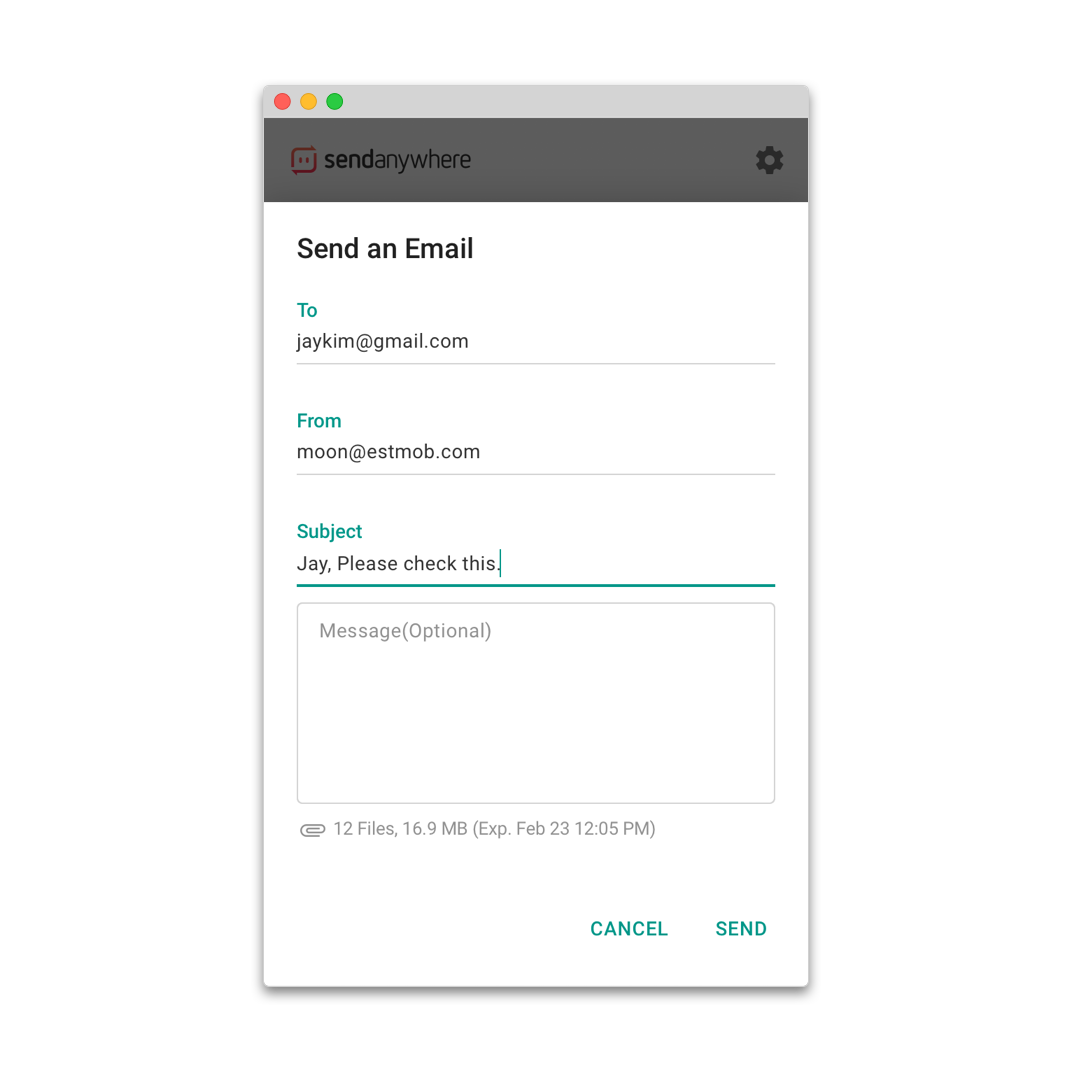
Share the link
If you click ‘Email’, you can send the link via email.
You can also just copy the link.
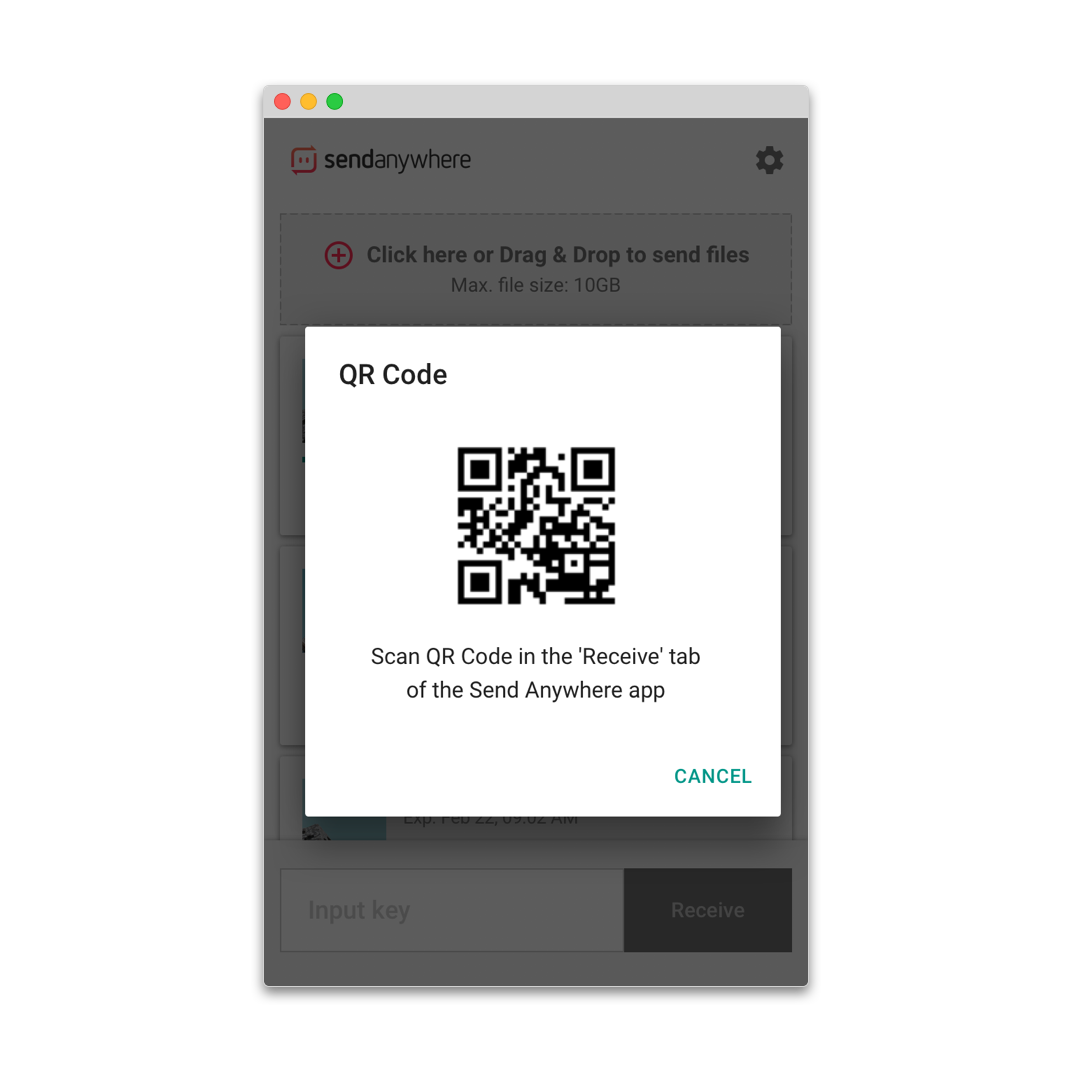
QR Code
You can easily enter the link with the QR code.
In the ‘Recevie’ tab of the Send Anywhere app, scan the QR code.
Other useful features!
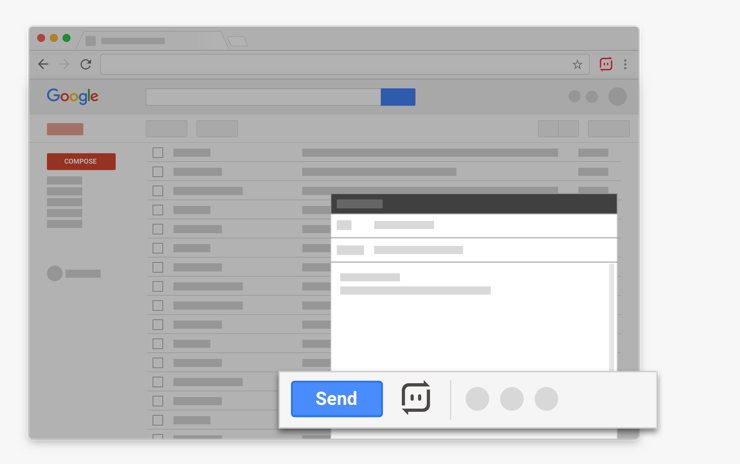
Gmail attachment
Click Send Anywhere button on ‘Gmail Compose’. You can add files or select previously uploaded images or PDFs to attach.
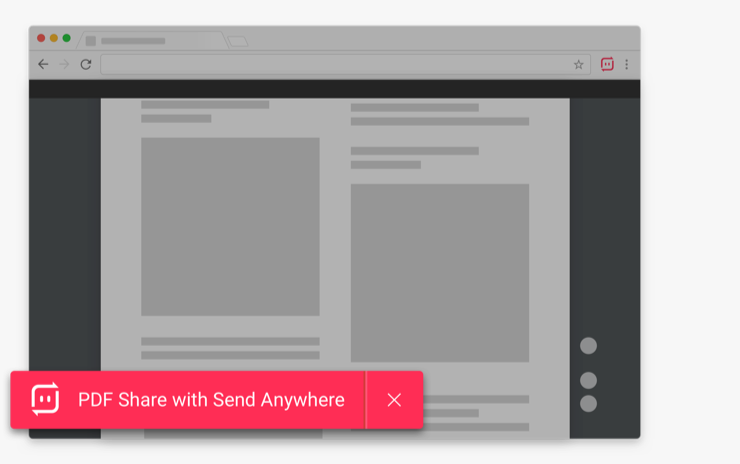
Share PDFs
On the online PDF viewer in Chrome browser, click "PDF Share with Send Anywhere" button to Share URL.
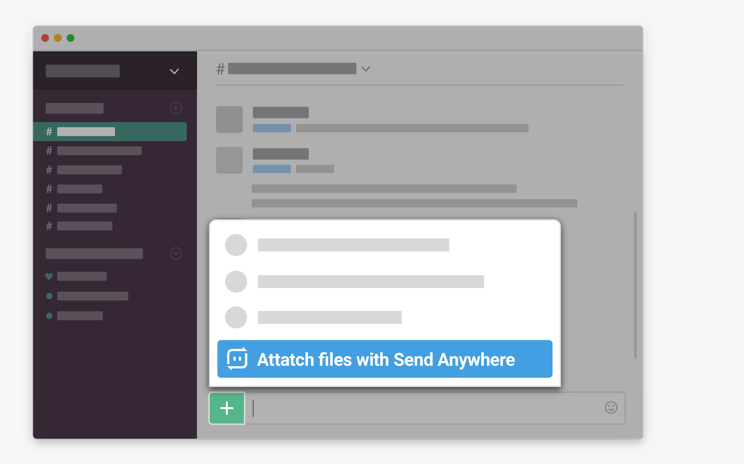
Slack attachment
Click Send Anywhere button in the add menu of your slack web. Add files or select previously uploaded images or PDFs to attach.
* Available only when connected to Slack with a Chrome browser.
If you have any questions or issues, please contact our help center.
